
Overview
The StratusTime enhances NetSuite by delivering decision-making analytics with time and attendance tracking, leave management, accrual calculations, scheduling and more.
StratusTime automatically configures complex pay rules; company policies; and local, state and federal labor laws, eliminating subjective policy interpretation.
These are all functionalities built into StratusTime.
The StratusTime application enhances NetSuite by delivering decision-making analytics and extending human resources departments with time and attendance tracking, leave management, accrual calculations,
scheduling, expense reporting, and more. StratusTime supports complex pay rules, company policies, as well as local, state and federal labor laws to eliminate subjective policy interpretation.
With its NetSuite integration, StratusTime delivers reliable and dynamic results to your organization’s bottom line — from increases in workforce productivity to the elimination of unnecessary overtime expense.
To learn more about SuiteApps and the installation process from Netsuites perspective visit the Netsuite install page.
Setup
StratusTime is capable of being viewed directly within Netsuite, the setup process includes three phases, which only need to be configured once. This process should take about 10-15 minutes to complete. If you do not have a StratusTime account please contact us for a demo setup. Below are the instructions for performing this integration.
Phase 1: Bundle Installer
The first step to integrating StratusTime with NetSuite is to install the StratusTime bundle onto a NetSuite account. To get started perform the following:
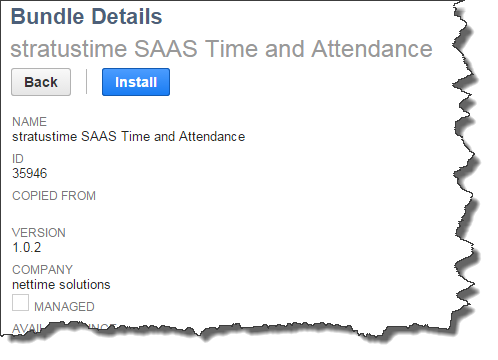
Install Bundle
- Login to your NetSuite Account (You will need Administrator Privileges)
- To install the StratusTime bundle go to Customization ⇒ SuiteBundler ⇒ Search & Install Bundles
- Search for "StratusTime" and install the newest bundle
- Install the bundle by clicking Install ⇒ Install Bundle
- After install you should see a menu labeled "StratusTime" in the NetSuite main menu. You may have to refresh your browser and clear your browser cache if the menu does not initially show up.
- NetTime Employee Import
- NetTime Stratustime User
- NetTime SuiteSignOn
Phase 2: System to System Authentication
StratusTime will need to be setup so that it can properly communciate with Netsuite. To get started perform the following:
1. Netsuite - Two-Factor Authentication (2FA) Access (Optional)
Using Token Based Authentication requires a little bit of setup on both the NetSuite side and the StratusTime side. This Guide assumes that Two-Factor Authentication (2FA) is enabled for user accounts in NetSuite. While out of the scope of this guide, you can read about 2FA by searching SuiteAnswers for Answer ID: 9889.
To quickly get started with 2FA in Netsuite follow these instructions:
- Setup ⇒ User/Roles ⇒ 2FA Roles.
- Assign a role like "Administrator" ⇒ "2FA required" ⇒Logout
- Login and follow the instructions
2. Netsuite - Token Based Authentication (TBA)
- Within NetSuite Go to Setup ⇒ Company ⇒ Enable Features
- Select the SuiteCloud Tab and then scroll down to Manage Authentication section.
- Make Sure that the “Token-Based Authentication” box is checked and Save
-
Navigate to Setup ⇒ Integrations ⇒ Manage Integrations
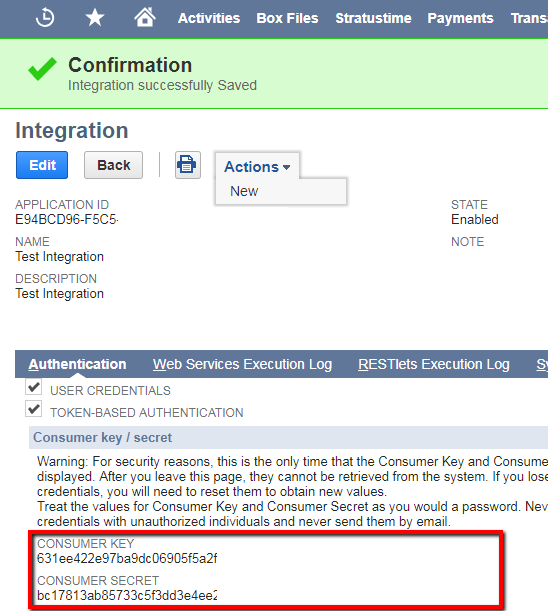
- As we don’t have an option to enable ‘Token-Based Authentication’ for Default Webservices Integration we must create new integration by following below steps. In this example, we call it “Test Integration” but you can give it any name you would like
-
When the save completes it should provide you with a Consumer Key and Consumer Secret. WRITE THIS DOWN or save them – they can only be viewed once, and you
will need them within StratusTime.
- Since the values are only displayed once, In the event you need to reset the Token Keys you can Edit, and Click the Token-Based Authentication box to regenerate the values if needed (note that this resets it for the entire account)
3. StratusTime - Partner Setup
In StratusTime goto: Configuration ⇒ Web Services ⇒ Partners
NetSuite Consumer Detail (top half)
-
At the top of the page under enter in the NetSuite Account ID
See NetSuite ⇒ Setup ⇒ Integration ⇒ Web Services Preferences for Account ID - Enter the consumer key and secret obtained in the steps above and click the save button
- The grid will reflect with the list of Consumer Keys and Consumer Secrets recorded in StratusTime. The entire value will be hidden for security reasons.
NetSuite Token (bottom half)
- Next, we will generate a token for your user account in the section at the bottom of the page.
- Enter the Netsuite Account ID
- Enter a Netsuite email and Password that have the proper role for issuing a token
- Enter a six-digit authenticator code if you have 2FA setup. This code would be generated using a tool such as Google Authenticator. This is only required if 2FA was setup for the role being used.
-
Click Issue Token button
This will contact the NetSuite system with the provided information (both the Consumer Key/Secret and your credentials and Security Code) and return a token that the Import and Export can use to communicate with NetSuite. The Token generation will fail if there is no Consumer Secret/Key information found against the NetSuite Account ID. It will also fail if the Security code has expired or (potentially) the user account requires 2FA per NetSuite policies but is not using it. -
Possile Results:
-
PASS: Token has been generated successfully
This indicates the token has been created successfully in NetSuite and was saved to the Stratustime database. At this point the setup portion of TBA is complete and you are ready to run the import and export. -
FAIL: Could not generate token due to invalid consumer details. Please contact your Netsuite Administrator
This Error Indicates that the Consumer Details for the indicated Account ID are missing – confirm that they are entered in the top section of the page and try again.
-
PASS: Token has been generated successfully
Phase 3: NetSuite to StratusTime SSO
Connect to StratusTime
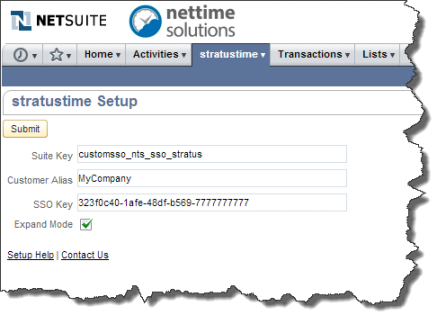
- Click on the StratusTime ⇒ Setup menu from the NetSuite main menu bar.
- For the suite key enter "customsso_nts_sso_stratus"
- Enter your nettime Customer Alias
-
Enter the nettime SSO key (follow steps below to find SSO key)
- Login to your StratusTime account and go to the configuration setup
- Open the tab General ⇒ Web Services
- Be sure to enable SSO is checked
- Copy the SSO Shared Key to your clipboard
- Paste the key into the NetSuite 'SSO Key' field
- Click the Submit button
- Both the Save Status and StratusTime connection statuses should say 'Success'.
- Once the import is complete and the accounts are synced then users should be able to perform an SSO connection.
FAQs
-
What is a StratusTime Customer Alias?
A 'Customer Alias' is basically your companies account within the StratusTime system. A customer account must be setup on the StratusTime servers before NetSuite can make an attempt to connect. A customer alias account is very easy to setup. If you don't have an account setup with StratusTime please contact us and we can get you a demo account setup very easily.
-
What is an SSO key?
SSO stands for 'Single Sign On'. This is a special key stored on the StratusTime system that allows for applications to have a seamless login experience. For example, once I login to NetSuite I will no longer need to login to the StratusTime system. My account for NetSuite is synced with the account in StratusTime for a single sign on experience.
Suite Bundle Change Log
1.0.2 [March-2015]
- New: Update the SSO routine to work with the External ID field.
1.0.1 [December-2014]
- New: Enabled support for StratusTime menu to show up in the "Employee Center"